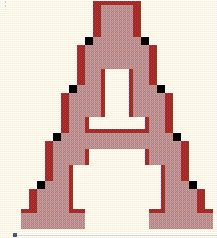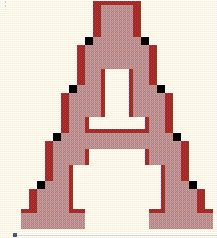Simultaneously with the current character,
a second character may be displayed
in the character window, the background character.
A background character need not be of the same type as the
current character;
a curve current character may, for instance,
be shown together with a raster background character.
The background character can be used for a multitude of purposes:
- Copying features from/to the foreground character
- Visual comparison with the foreground character
- Adjusting curves in the foreground character according to curves in the
background character, and vice versa
- Acting as a grid (even though the Guide Lines are preferable
for this purpose)
- Manual or automatic conversion between raster and outline characters
The following figure shows a raster background character on top of a
raster character.
A raster character with a background character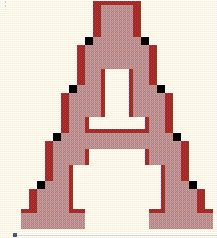 |
The black pixels belong to the current character only,
the light brown ones (dark grey for monochrome displays)
are common to the current and the background character, and the
dark brown ones (light grey ones for monochrome displays)
belong only to the background character.
Usually, editing operations only affect the current character.
Exceptions are the Edit->Copy from Back,
Window->Focus Both, Window->Zoom Both, Window->Scroll Both,
and Window->Align with Back command,
the Magnification, Reduction and the
Hand tools.
To operate on (parts of) a character, the user has to first describe
parts of the character on which an operation is to apply.
The following selection tools in the toolbox are applicable to
raster characters and curve characters.
Note that multiple selection are possible.
Pressing the SHIFT key before performing a selection
continues the previous selection.
For instance, if the previous selection was a rectangle, pressing SHIFT
will modify that rectangle.
Pressing the CONTROL key will not erase the previous selections, but will
add additionally selected pixels/curve points/curves.
The Lasso Selection Tool allows the user to select
a free form area.
The user presses the left mouse button on the current character, drags the
mouse and releases the mouse button, painting a lasso.
For raster characters, all the pixels within the lasso get selected.
For curve characters, all the curve points within the lasso get selected.
With the Rectangle Selection Tool,
the user presses the left mouse button on the current character, drags the
mouse and releases the mouse button, thus describing a rectangle.
For raster characters, all the pixels within the rectangle get selected.
For curve characters, all the curve points within the rectangle get selected.
Note that, for curve characters, either curve points or curves can be
selected.
If a curve gets selected
(with the Select Curve or Select Contour tools),
all its curve points become selected as well.
If all the curve points in a curve is selected
(with the Select Curve Points, the Lassos,
or the Rectangle tools), the curve gets selected
as well.
If an auxiliary point inside a curve is selected, the curve gets
selected.
The user can select a sequence of one or more curve points with
the Curve Point Selection Tool.
The user presses the left mouse button on the first point of that sequence,
and drags the mouse along the sequence up to the last point.
All the points in this sequence get selected.
The user selects a sequence of one or more curves with the
Curve Selection.
The user presses the left mouse button on the first curve of that sequence,
and drags the mouse along the sequence up to the last curve.
All the curves in this sequence and all their curve points get selected.
A sequence of one or more contours is selected with the
Contour Selection tool.
The user presses the left mouse button on the first contour of that sequence,
and drags the mouse along the sequence up to the last contour.
All the curves in those contours and all their curve points get selected.