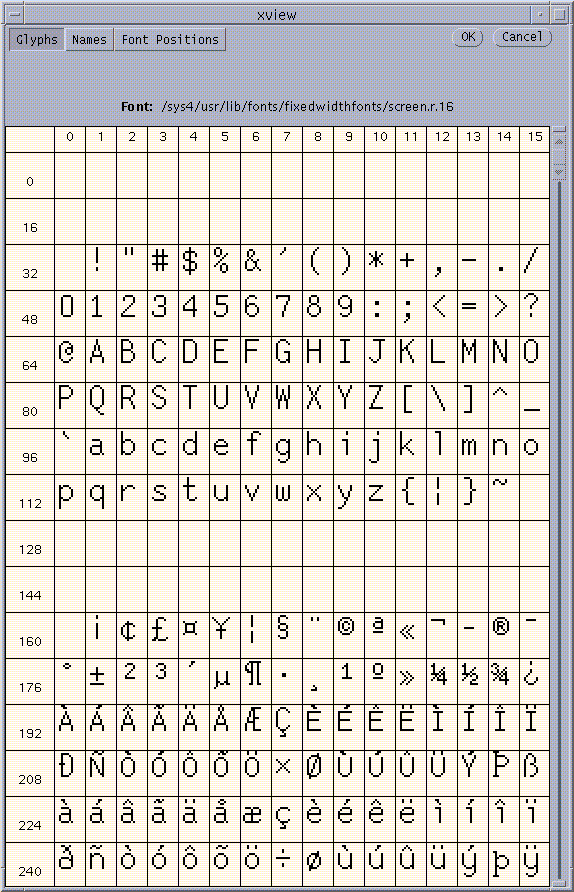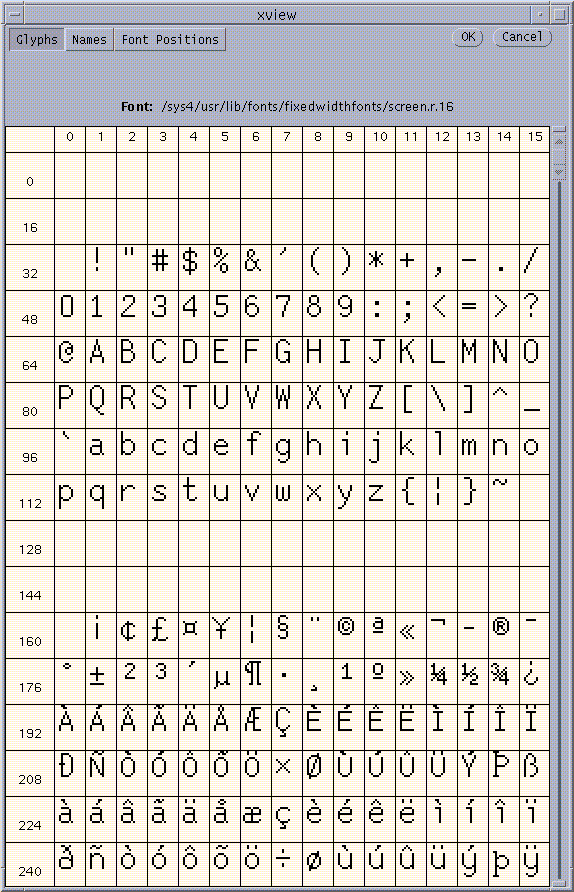Having loaded a font with File->Open, one may open a character
with the Open Character command.
The user types the font position of the character to be loaded.
Font positions range from 0 to 32,767.
The font position can be input as:
- A single character other than backslash, giving the ASCII position
(e.g. A is at position 65)
- Two successive backslashes indicate the backslash character (92)
- A backslash followed by a decimal number, e.g. \65.
A backslash followed by zero followed by an octal number; e.g. \0101
denotes 65
- A backslash followed by 0x followed by a hexadecimal number;
e.g. \0x41 denotes 65.
- A backslash followed by an alphanumeric string (that begins with a letter).
The font is searched for a character whose full name is equal to the
specified string. That character gets loaded.
(If more than one character exists with the same name, the first such
character gets loaded).
The last four alternatives must be terminated by RETURN or LINE FEED.
Auto-expansion takes place if the SPACE bar or ESCAPE key is hit.
For example, let us assume that there are several characters whose names
start with Letter. Typing a backslash, then the letter L, followed by
a SPACE, will auto-expand the name up to Letter, and let the user
complete the name.
Assume that the user typed semi, followed by a SPACE.
If there is only one character starting with semi, say semicolon,
then this character gets loaded right away.
The character becomes the current character to be edited, and is displayed
in the Character Window.
In addition, the Character Properties Window
will display a list of values for that character.
An example of such a list follows:
An example character properties window
*Char 'A' LetterA W=524 BX=0 ZX=1 VX=0 |
Font OurRomanFont S=10 BY=300 ZY=1 VY=0 |
This example character properties window contains the following items:
- The current character resides at position 'A' (65) in font
OurRomanFont with point size 10
- The full name of the character is LetterA
- The character has been modified after last saving it (indicated by the
asterisk '*')
- The character width (W) is 524,
and its base point coordinates (BX,BY) are (0,300)
- The present zoom factor is 1 both in the x and y
direction (ZX,ZY)
- The present visible rectangle
of the character (changed by scrolling
the character in its window) begins at coordinate (0,0)
(VX,VY)
Note that all coordinates in this window are always measured with
the upper left corner of the character space
(initially the upper left corner of the screen) as origin, and
y values grow downward.
Another way of loading a character is by visually selecting that character
from the font.
A window is popped up that shows the characters in the font,
scaled down to fit.
Such an example window can be seen in the following figure.
A font window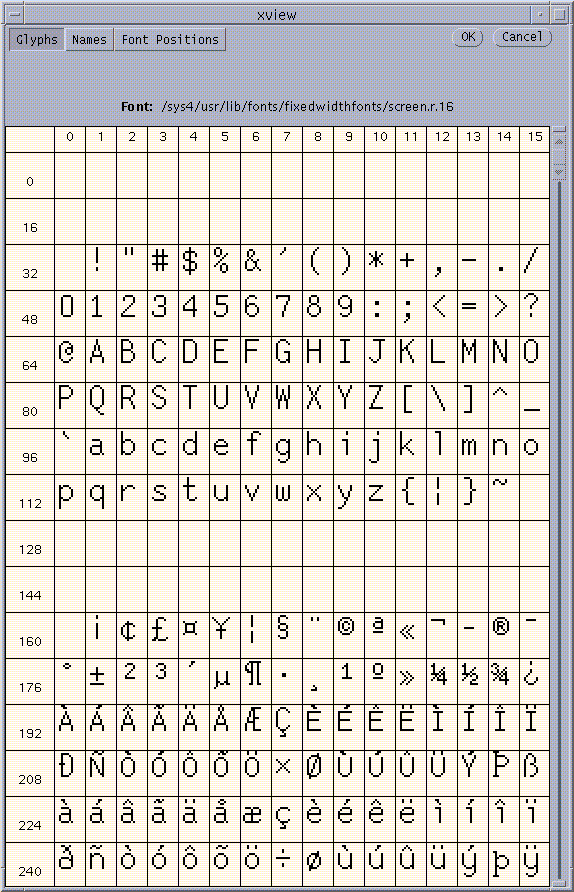 |
The user is asked to select the character to be loaded from the
font. The command is finalized by clicking the left mouse button over
the OK button.
It can be aborted by clicking the left mouse button over
the Abort button.
To select a character from a different, currently unshown,
page in the font, that page can be made visible using the scroll bar.
The scroll bar is shown at the right side of the font window.
If the current character is not needed any longer, it can be closed
with the Close Character command.
The character will disappear from the character window,
and the Character Properties Window will be erased.
If the current character was modified after last being saved,
the user is presented with a confirmer pop-up window.
Clicking the left mouse button at the Yes button,
or hitting the RETURN key will complete quitting
the character.
Clicking the left button at the No button
will abort the command, and leave the
current character loaded.
The Step command advances to the character
following the current character (in its font).
This command is a single-shot abbreviation for the sequence
Character->Browse, right arrow, OK
The Step Both command advances both the foreground and the
background characters to their respective successors
in their respective fonts.
The Browse command browses through a font.
It will start browsing at the current character
in the font of that character
(which is not necessarily the current font).
Clicking the Forward button (or a right arrow) will browse forward
through the font, loading the next character.
Clicking the Backward button (or a left arrow) will browse backward
through the font, loading the next character.
The First and Last buttons respectively
load the first and last characters in the font.
Browsing is terminated by hitting the OK button
and it is aborted with the Abort button.
In the latter case, the character at which browsing began becomes the
current character.
Sometimes it is desirable to browse through a font such that all
base points appear in the same position.
This can be achieved by setting the Step Aligned option
with the File->Options command, described in
Option Setting and Saving.
To save the current character in its font
(not necessarily the current one),
use Save Character. If this is a newly created character,
the user will be prompted for a character position in the font.
Otherwise the position will be the character original one.
This position is specified as in Character->Open Character.
An asterisk will appear next to the font name in the
Control Panel
to indicate that the font has changed.
An asterisk in the appropriate Character Properties Window
(foreground or background)
will disappear because the current character has been saved.
A character that was not modified cannot be saved with this command;
the Character->Save Character as command must be used instead.
Save Character as saves the current character in the current font.
The user is prompted for the character position in the font,
which is specified as in Character->Open Character.
An asterisk will appear next to the font name in the
Control Panel whenever the font has changed.
An asterisk in the appropriate Character Properties Window
(foreground or background)
will disappear because the current character has been saved.
A new raster character is created with New Raster Character.
The Character Properties Window
will show NEW instead of the current character position.
The font of the character will be set to the current font if there is a
font that has been loaded or created.
A new curve character is created with New Curve Character.
The Character Properties Window
will show NEW instead of the current character position.
The font of the character will be set to the current font if there is a
font that has been loaded or created.
The Measure function measures distances within the current character.
Measuring always begins at the focus.
The user positions a point whose distance from the focus
is to be measured.
The absolute distance, the horizontal distance, the vertical distance,
and the angle of the line connecting the point to the focus are shown in the
tracking information window.
For curve characters, if one of the measure points is within the
gravity field of a curve end point, the point to measure will be snapped
to that curve end point. Otherwise, if a measure point is within the
gravity field of a curve, it is snapped to the curve.
The current character properties may be viewed or changed with the
Character Properties command.
The names of the changeable properties are followed by a colon.
In detail, the following properties are shown in a pop-up window:
- Character Type
- Whether the character is a raster or a curve character, and, in the latter
case, whether it is not callable, callable, or a sub-character.
- Modified
- No if the character was not modified, otherwise Yes.
- Font Name
- The name of the font the character belongs to.
- Font Size
- The point size of the font.
- Character Code
- The Ascii code of the character or numeric value if it is unprintable.
For new characters without a code, NEW is shown.
- Character Name:
- The name of the character.
- Width:
- The character width
- Vertical Width:
- The character vertical width (this is not fully implemented yet)
Note that only those properties followed by a colon may be modified by
the user.