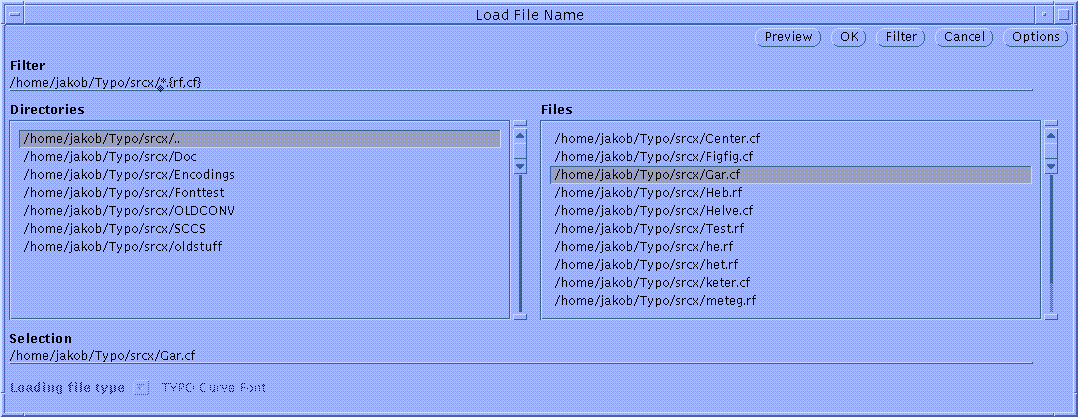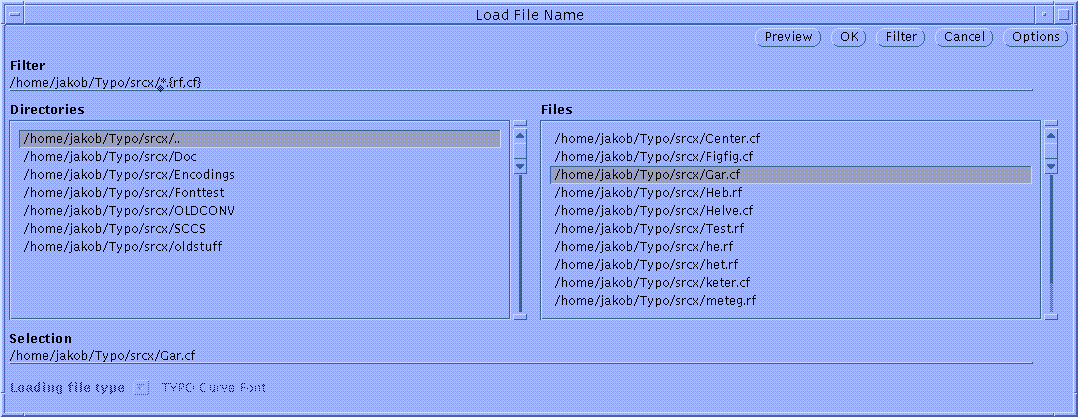The commands in the File command menu are described here,
except for those commands relating to key and option settings.
These are described in Function Key Definitions
and Option Setting and Saving.
To prevent fonts from becoming unmanageable interactively,
fonts (actually font masters) are organized in pages.
A font may contain up to 32768 characters.
These are organized in pages of 256 characters each.
The position of the first character in a page is always a multiple of 256.
Originally, only one page is present in a font;
its character positions are 0 to 255.
Other pages are automatically added when characters are saved in appropriate
positions.
For instance, saving a character in position 1000 will automatically
create the page containing the character positions 768 through 1023 if it
does not priorly exist.
Pages are usually transparent to the user.
The only place where they are explicitly used is in the
Font Window while laying out the font.
A font is loaded from a file into TYPO for subsequent editing with the
Open command.
The user is presented with the file selection pop-up window.
This window is shown in the following figure.
The File Selection Pop-up window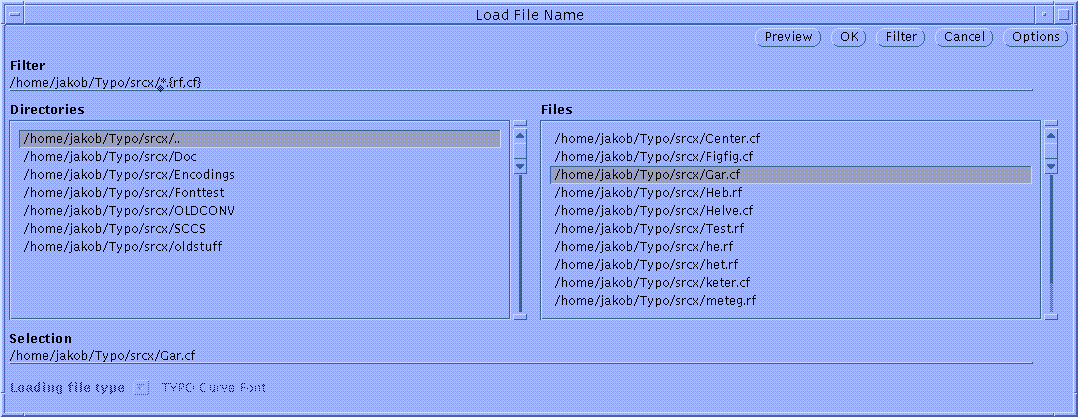 |
On the left, all the directory names within the current directory
are shown; on the right, all the file names are shown.
Clicking at a directory will behave as if that directory has become the current
directory.
Clicking at a file name will make that file name the candidate for loading;
the name will be copied into the Selection line.
Clicking OK will cause that file to be loaded.
File names can be entered as text; this is done in the Selection
field.
Clicking OK will cause that file to be loaded.
File names can also be selected according to a certain pattern.
In that case, the pattern is written in the Filter line.
Legal pattern characters are (similarly to the UNIX shell)
the asterisk, denoting any string, the question mark, denoting any character,
and braces, denoting a comma-separated list of alternative strings.
After a pattern is entered in to the Filter line,
the Filter button must be pressed.
Now, only all the file names matching the pattern are listed.
TYPO determines whether the file to be loaded is a raster or curve font
(from the first two characters in the file;
see TYPO font formats).
Files of other formats can be loaded as well; TYPO will automatically convert
the font on loading.
If the font type can be detected by TYPO, the
Loading File Type menu is made inactive.
Otherwise, that menu can be used to specify the source font type.
Conversion options can be specified after pressing the Options button.
These are specified in detail in the section on
Converting Fonts.
The internal conversion command generated by the current parameter setting can
be previewed with the Preview button; this button is, however,
intended only for the technically oriented user.
Open Protected acts similarly to File->Open.
However, it loads a font write-protected, such that
it cannot subsequently be modified or saved, unless using File->Save as.
A font loaded with Open Protected is displayed with an
exclamation mark ('!') preceding its name in the Active Fonts menu.
A font is closed (discarded from memory) with the Close Font command.
The font is deleted from the Active Fonts Menu
in the control panel.
If the font was modified and not subsequently saved, the
user is presented with a pop-up confirmer.
Clicking the left mouse button
over Yes (or just hitting the RETURN key)
will close the font. Clicking it over the No button
will abort the command, and the font stays in memory.
The current font is saved with Save. If the current font is
a newly created font, and has not been renamed (i.e. its name is
NEW_RASTERS or NEW_CURVES), the user is first prompted with the
file selection pop-up window to determine the name of the
file for saving the font, as in File->Save as.
The asterisk next to the font name (indicating that
the font was modified after last being saved) gets erased.
Note that this command can only be used if the font was modified after
last saving it. The File->Save as command can be used to save a font
that was not modified.
The font is saved under its original name, unless the Font Version
option is enabled.
If this option is enabled, the font name for saving is determined as follows:
- If the font name does not end in an underline followed by a number,
the font will be written as font name_1, i.e. the font name
will be followed by '_1' (version number one).
- If the font name is of the form name_n, where n is a number,
then the name written out will be name_, followed by the number
n+1 (i.e. the version number is increased by one).
The current font may be written under a different file name
(even if it is protected) with the Save as command.
The user is shown the file selection pop-up window.
There, either the name of an existing file can be selected just as in
File->Open.
A file name can also be entered in the Selection line.
A font can either be saved in the TYPO format, or can be converted
into a multitude of external formats.
For the latter purpose, select the destination format from the
Saving as file type menu, and select additional conversion options
after pressing the Options button.
A full list of the options is given in the section on
Conversion Options.
Pressing the OK button initiates the conversion.
New Raster Font creates a new, initially empty, raster font.
The font is assigned the internal name NEW_RASTER.
New Curve Font creates a new, initially empty, curve font.
The font is assigned the internal name NEW_CURVES.
This submenu contains the commands editing a menu as a whole, rather
than individual characters.
The commands are described in the section
Font Edit Commands.
The name of a font (together with the whole file path) can be changed with
Rename.
The file name is determined just as for the File->Open command.
This submenu contains the commands handling multiple master fonts, and are
described in the Multiple Masters section.
The behavior of TYPO is prescribed by a number of options.
These options are set with the Options command.
See Option Setting and Saving for more details.
Keys enables the user to assign menu commands to
the left keys and the function keys (F1 through F12).
Hitting one of these keys will execute the command bound to it.
See Function Key Definitions for more details.
Global definitions are applicable without consideration to
the present working directory of the user.
Local options/keys depend on the present working directory,
and they override global definitions.
The Save Options/Keys->Globally command saves the
present option settings and key definitions in the file .typodefs
in the user"s home directory.
The Save Options/Keys -> Locally command saves the
present option settings and key definitions in the file
.typodefs in current directory.
At TYPO startup time, it is checked whether there is such a file in the
current directory.
If found, this file is read in, and the keys and options are preset
accordingly.
Otherwise, TYPO checks whether there is such a file in the user"s
home directory.
If that file exists,
TYPO presets the keys and options according to that file.
TYPO is quit with the Exit command.
If any character or font was modified after last being saved,
or if any piece of a character
was copied (with Edit->Cut or Edit->Copy) for later use,
but not yet used,
TYPO queries the user with a confirmer pop-up window whether to really quit.