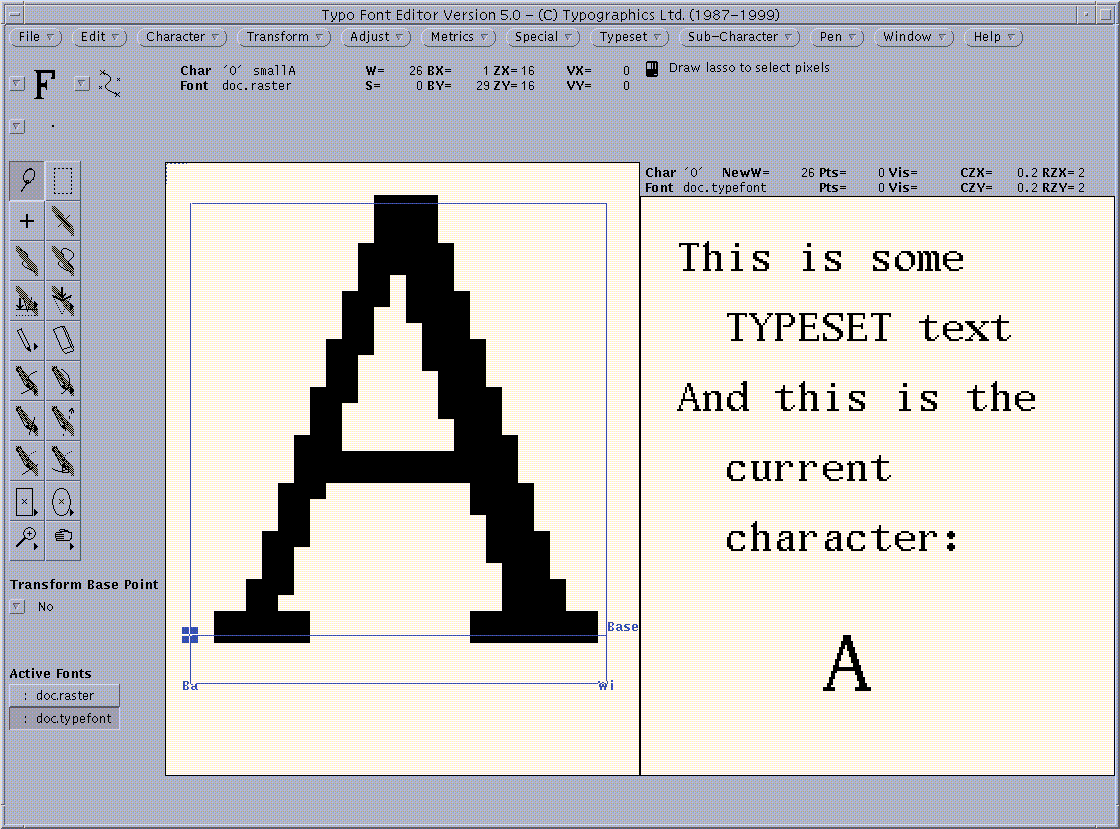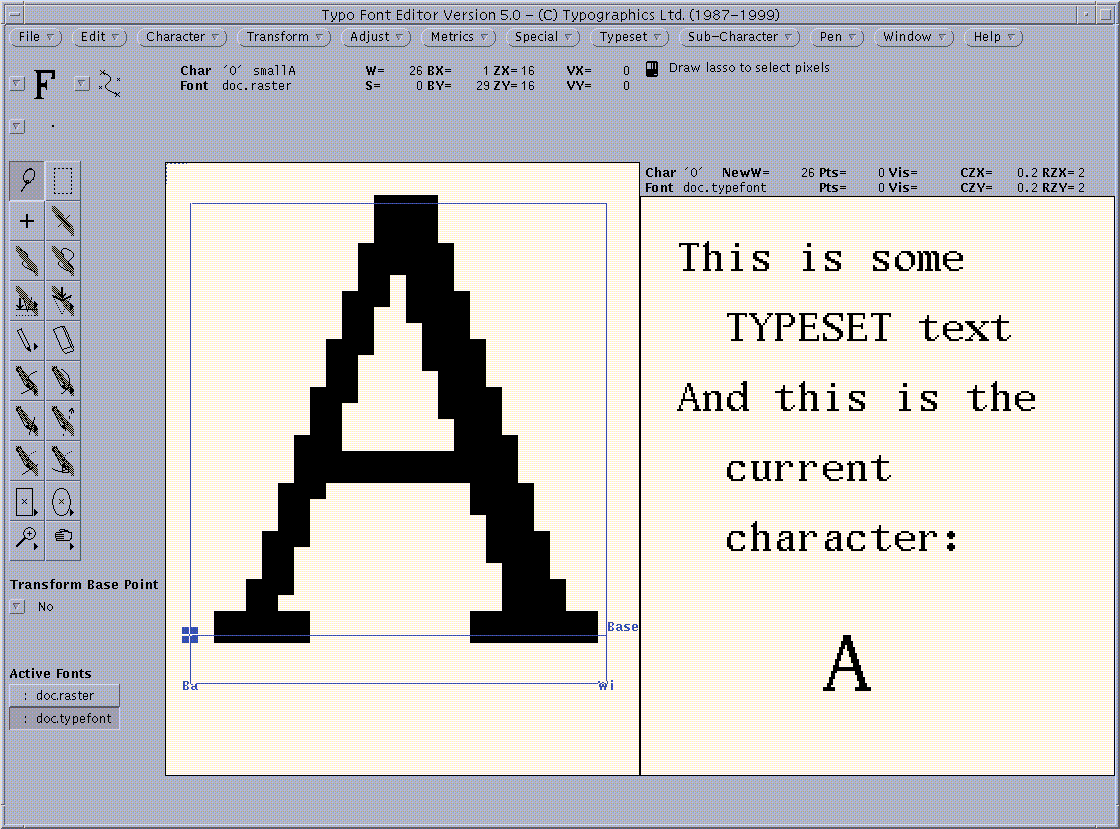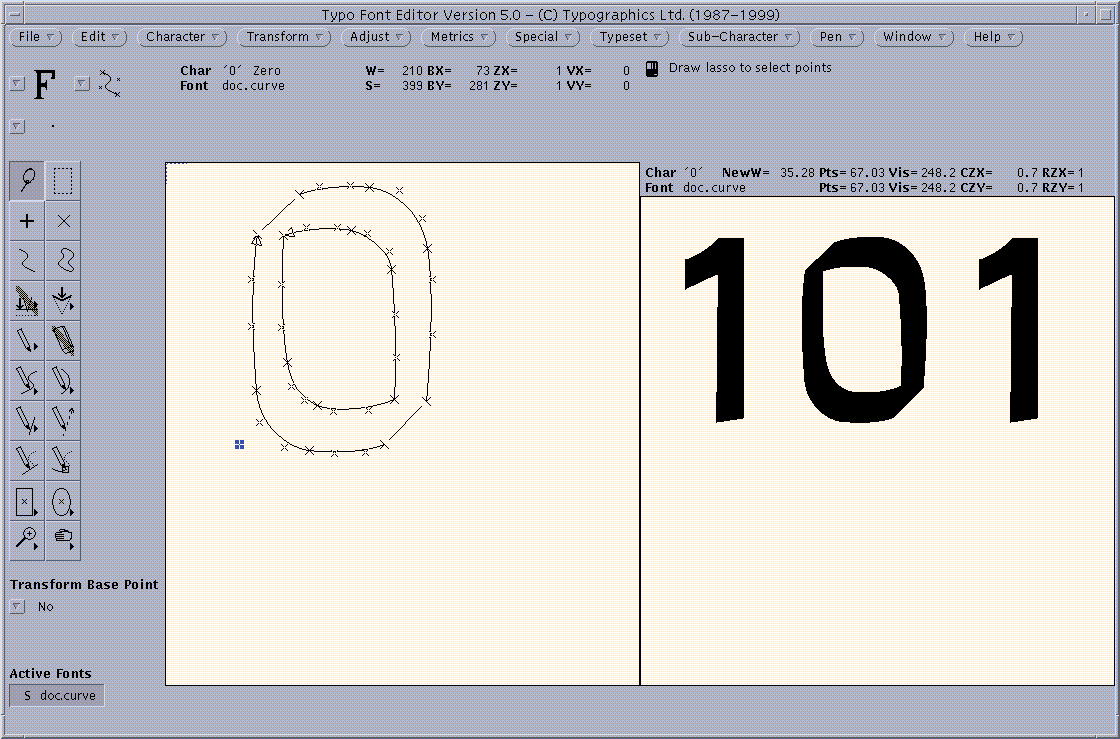One or more lines of text can be viewed in the
Typeset Window.
The text is built out of the current font and
may contain several occurrences of the current character.
For example, entering the text
H&H|H\&H
displays two lines of text.
The first line will contain the current character
(indicated by the ampersand), surrounded by two occurrences of
the character 'H'
(actually, to be precise, the character in position 'H' in the
current font).
The second line will contain the ampersand character ('&'), also surrounded
by a pair of 'H' characters.
The vertical bar ('|') separates lines.
An example typeset text is shown in the following figure.
Typeset text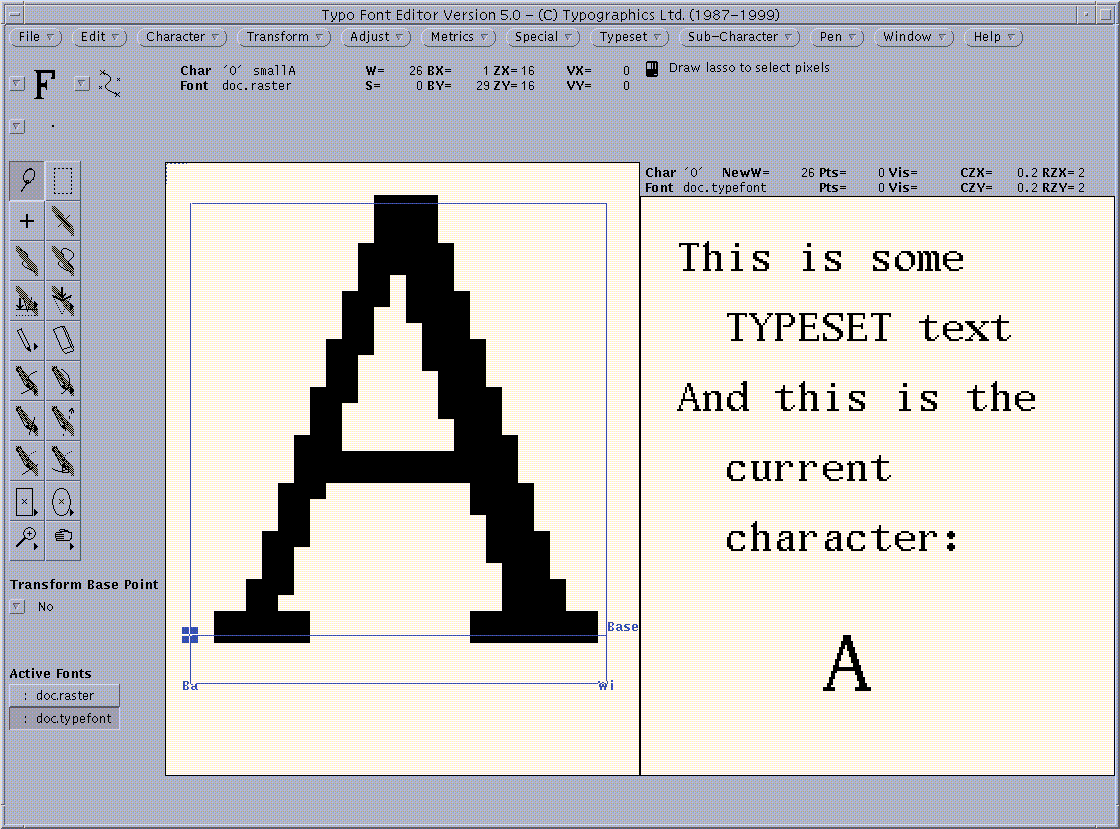 |
The current character need not be of the same font type as the
current font;
a raster character may also be typeset in the context of a curve font, or vice
versa.
Whenever the current character is edited or replaced,
this character is updated in all its occurrences immediately
with its modification. This allows the immediate observation
of the effect of editing changes.
Note that, if a new current font is selected,
the previous current font is continued to be used for typesetting
until a new text is entered or read,
or the Typeset->Re-Set Text command is issued.
The typeset characters will be filled according to the paint mode
specified in their font, or, if present, according to the
paint mode within each character.
In the figure below, the digit zero is drawn by its outline
in the character window,
but filled in the Typeset Window.
Using the Typeset Window for curve characters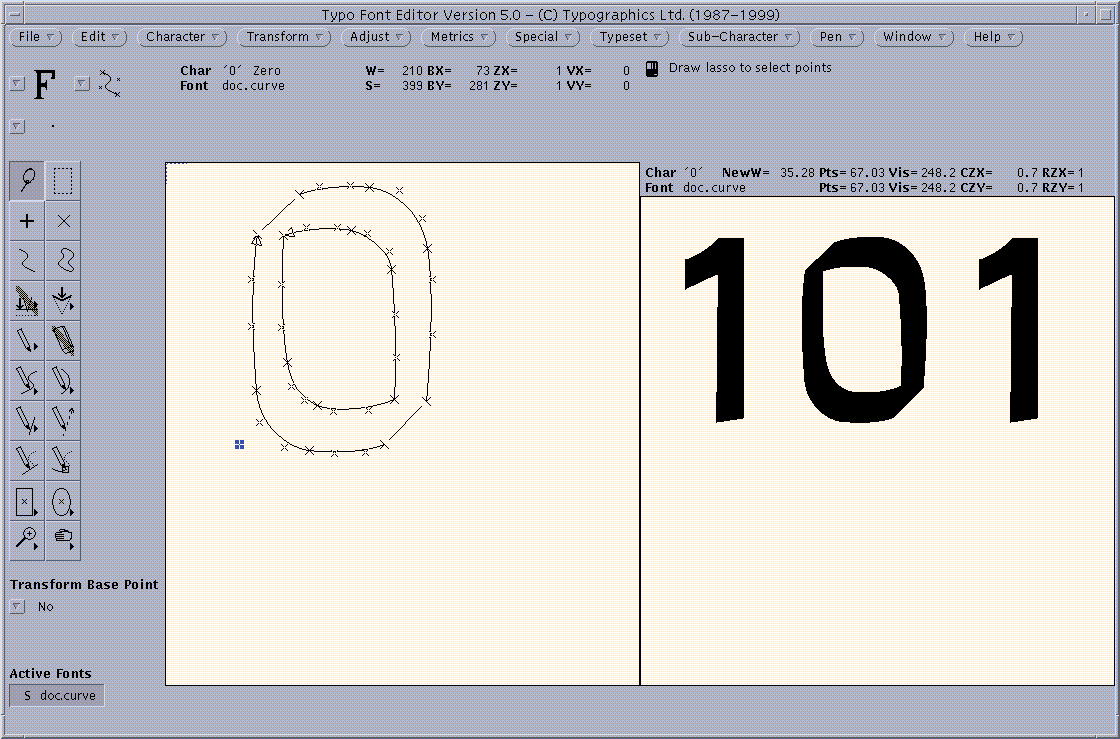 |
The speed of filling is affected by the Curve Filling option.
Filling takes about four times as long
when this option is set to Precise than for Fast.
The Typeset Properties Window
displays a list of relevant values for the typeset screen.
These properties include:
- The current character code (Char)
- The current character width (NewW)
(for curve characters,
adjusted by to the typeset curve zoom factor and device resolution)
- The point size of the current character (Pts, upper line)
(for curve characters: adjusted by the typeset curve zoom factor and
device resolution)
- The visual size of the current character (Vis, upper line)
(for curve characters only; adjusted by the typeset curve zoom factor
and screen resolution)
- The typeset curve zoom factor (CZX and CZY);
since no separate horizontal/vertical zooming is supported,
these two values are identical
- The typeset raster zoom factors (RZX,RZY)
- The font used for typesetting (Font);
all the characters in the typeset text
other than the current character are shown from this font
- The point size of the typeset font (Pts, lower line)
(for curve fonts: adjusted by the typeset curve zoom factor and
resolution)
- The visual size of the typeset font (Vis, lower line)
(for curve fonts only; adjusted by the typeset curve zoom factor
and screen resolution)
Note that, for raster fonts, only the point size is displayed; it is
always identical to the point size specified
in the font (i.e. the curve zoom factor does not affect the size).
The reason for this is that, for raster fonts, a pixel on the screen
always corresponds to a printed pixel.
New Text accepts a string of text from the user.
The string may contain an arbitrary number of
current character place holders ('&') or line separators ('|').
To enter an ampersand, vertical bar, or
backslash, precede it by a backslash ('\&', '\|', '\\').
The text is terminated by RETURN or LINE FEED.
Nonprintable characters can be specified in the text by their font
position (ASCII code), in one of four ways:
- A backslash followed by a decimal number, e.g. \65
- A backslash followed by zero followed by an octal number; e.g. \0101
denotes 65
- A backslash followed by 0x followed by a hexadecimal number;
e.g. \0x41 denotes 65
- A backslash followed by the character name;
e.g. \semicolon denotes the character position of the semicolon
Typeset text may also be read from a file with the Open Text command.
Instead of vertical bars ('|'),
the RETURN or LINE FEED
characters in the file are interpreted as line separators (i.e. file
lines become typeset lines).
The file name from which to load the text
is determined via the file selection pop-up window, as for the
File->Open command.
After selecting a new current font, this font may be desired
for typesetting instead of the previous current font.
The Re-Set Text command re-sets the text, based on the new
current font (this is like repeating the most recent
Typeset->Open Text or Typeset->New Text command with the same text).
By default, curve characters in the Typeset Window are shown
with a curve zoom factor of 0.2 (i.e. one fifth of their size in the
character window). This factor can be changed with the
Zoom Curves command to values in the range [0.01,5],
in increments of 0.01 (or 0.0001, choosing Fine).
The user is presented with a slider in the
input pop-up window, on which to choose the curve zoom factor.
The R11 key resets the curve zoom factor to 0.2.
Note that the curve zoom factor is shown in the
Typeset Properties Window as
(CZX,CZY).
Raster characters are, by default, typeset with one screen pixel per
character pixel.
Raster characters can be displayed larger (by displaying larger pixels),
or smaller (by sampling pixels).
This is achieved with the Zoom Raster command.
The user is presented a menu in the input pop-up window
from which a zoom factor in the range [1/64, 64]
is chosen whih is a power of 2.
Note that the raster zoom factor is shown in the
typeset properties window as (RZX,RZY).
The Typeset and the Typeset Properties
windows are cleared with the Close Text command.
Typesetting ceases until the next Typeset->New Text or
Typeset->Open Text command is issued.